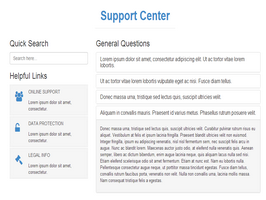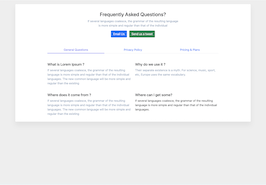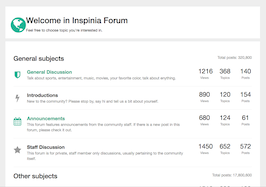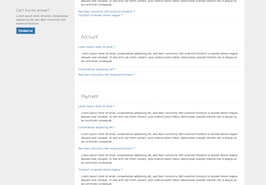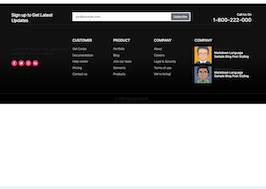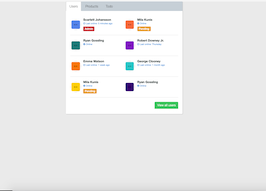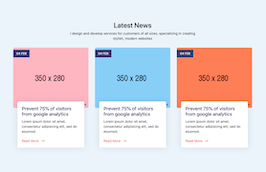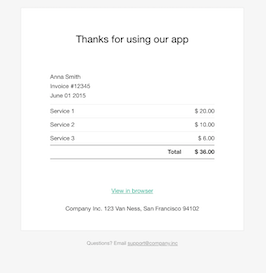HTML code
This is the html code used to create this bootstrap snippet, You can copy and paste the following html code inside a page with bootstrap 5.0.1 included, to get the result that you can see in the preview selection
Download<section class="section">
<div class="container">
<div class="row align-items-start">
<div class="col-lg-3 sticky-lg-top sticky-lg-top-header">
<div class="card mb-5">
<div class="list-group list-group-flush box-shadow">
<a href="#basics" class="nav-link list-group-item list-group-item-action d-flex justify-content-between py-3">
<div>
<i class="bi bi-check-circle-fill text-primary me-2"></i>
<span>Basics</span>
</div>
<div>
<i class="ti-angle-right"></i>
</div>
</a>
<a href="#syncing" class="nav-link list-group-item list-group-item-action d-flex justify-content-between py-3">
<div>
<i class="bi bi-check-circle-fill text-primary me-2"></i>
<span>Syncing</span>
</div>
<div>
<i class="ti-angle-right"></i>
</div>
</a>
<a href="#account" class="nav-link list-group-item list-group-item-action d-flex justify-content-between py-3">
<div>
<i class="bi bi-check-circle-fill text-primary me-2"></i>
<span>Account</span>
</div>
<div>
<i class="ti-angle-right"></i>
</div>
</a>
</div>
</div>
</div>
<div class="col-lg-8 ms-lg-auto">
<div id="basics">
<h3 class="mb-4">Our Basic Helps!</h3>
<div class="accordion" id="accordionExample">
<div class="accordion-item">
<h2 class="accordion-header" id="headingOne">
<button class="py-3 font-w-600 text-body accordion-button collapsed" type="button" data-bs-toggle="collapse" data-bs-target="#collapseOne" aria-expanded="false" aria-controls="collapseOne">
What is the difference between Pro and Ultimate?
</button>
</h2>
<div id="collapseOne" class="accordion-collapse collapse" aria-labelledby="headingOne" data-bs-parent="#accordionExample">
<div class="accordion-body border-left border-5 border-primary">
<strong>This is the second item's accordion body.</strong> It is hidden by default, until the collapse plugin adds the appropriate classes that we use to style each element. These classes control the overall appearance,
as well as the showing and hiding via CSS transitions. You can modify any of this with custom CSS or overriding our default variables. It's also worth noting that just about any HTML can go within the <code>.accordion-body</code>,
though the transition does limit overflow.
</div>
</div>
</div>
<div class="accordion-item">
<h2 class="accordion-header" id="headingTwo">
<button class="py-3 font-w-600 text-body accordion-button collapsed" type="button" data-bs-toggle="collapse" data-bs-target="#collapseTwo" aria-expanded="false" aria-controls="collapseTwo">
What is the difference between Pro and Ultimate?
</button>
</h2>
<div id="collapseTwo" class="accordion-collapse collapse" aria-labelledby="headingTwo" data-bs-parent="#accordionExample">
<div class="accordion-body border-left border-5 border-primary">
<strong>This is the second item's accordion body.</strong> It is hidden by default, until the collapse plugin adds the appropriate classes that we use to style each element. These classes control the overall appearance,
as well as the showing and hiding via CSS transitions. You can modify any of this with custom CSS or overriding our default variables. It's also worth noting that just about any HTML can go within the <code>.accordion-body</code>,
though the transition does limit overflow.
</div>
</div>
</div>
<div class="accordion-item">
<h2 class="accordion-header" id="headingThree">
<button class="py-3 font-w-600 text-body accordion-button collapsed" type="button" data-bs-toggle="collapse" data-bs-target="#collapseThree" aria-expanded="false" aria-controls="collapseThree">
Can I try before I buy?
</button>
</h2>
<div id="collapseThree" class="accordion-collapse collapse" aria-labelledby="headingThree" data-bs-parent="#accordionExample">
<div class="accordion-body border-left border-5 border-primary">
<strong>This is the third item's accordion body.</strong> It is hidden by default, until the collapse plugin adds the appropriate classes that we use to style each element. These classes control the overall appearance,
as well as the showing and hiding via CSS transitions. You can modify any of this with custom CSS or overriding our default variables. It's also worth noting that just about any HTML can go within the <code>.accordion-body</code>,
though the transition does limit overflow.
</div>
</div>
</div>
<div class="accordion-item">
<h2 class="accordion-header" id="heading_4">
<button class="py-3 font-w-600 text-body accordion-button collapsed" type="button" data-bs-toggle="collapse" data-bs-target="#collapse_4" aria-expanded="false" aria-controls="collapse_4">
Is this a subscription service?
</button>
</h2>
<div id="collapse_4" class="accordion-collapse collapse" aria-labelledby="heading_4" data-bs-parent="#accordionExample">
<div class="accordion-body border-left border-5 border-primary">
<strong>This is the third item's accordion body.</strong> It is hidden by default, until the collapse plugin adds the appropriate classes that we use to style each element. These classes control the overall appearance,
as well as the showing and hiding via CSS transitions. You can modify any of this with custom CSS or overriding our default variables. It's also worth noting that just about any HTML can go within the <code>.accordion-body</code>,
though the transition does limit overflow.
</div>
</div>
</div>
</div>
</div>
<div id="syncing" class="pt-6">
<h3 class="mb-4">Our Syncing Helps!</h3>
<div class="accordion" id="accordionExample_02">
<div class="accordion-item">
<h2 class="accordion-header" id="heading_01_1">
<button class="py-3 font-w-600 text-body accordion-button collapsed" type="button" data-bs-toggle="collapse" data-bs-target="#collapse_01_1" aria-expanded="true" aria-controls="collapse_01_1">
Can I change plans later on?
</button>
</h2>
<div id="collapse_01_1" class="accordion-collapse collapse" aria-labelledby="heading_01_1" data-bs-parent="#accordionExample_02">
<div class="accordion-body border-left border-5 border-primary">
<strong>This is the first item's accordion body.</strong> It is hidden by default, until the collapse plugin adds the appropriate classes that we use to style each element. These classes control the overall appearance,
as well as the showing and hiding via CSS transitions. You can modify any of this with custom CSS or overriding our default variables. It's also worth noting that just about any HTML can go within the <code>.accordion-body</code>,
though the transition does limit overflow.
</div>
</div>
</div>
<div class="accordion-item">
<h2 class="accordion-header" id="heading_01_2">
<button class="py-3 font-w-600 text-body accordion-button collapsed" type="button" data-bs-toggle="collapse" data-bs-target="#collapse_01_2" aria-expanded="false" aria-controls="collapse_01_2">
What is the difference between Pro and Ultimate?
</button>
</h2>
<div id="collapse_01_2" class="accordion-collapse collapse" aria-labelledby="heading_01_2" data-bs-parent="#accordionExample_02">
<div class="accordion-body border-left border-5 border-primary">
<strong>This is the second item's accordion body.</strong> It is hidden by default, until the collapse plugin adds the appropriate classes that we use to style each element. These classes control the overall appearance,
as well as the showing and hiding via CSS transitions. You can modify any of this with custom CSS or overriding our default variables. It's also worth noting that just about any HTML can go within the <code>.accordion-body</code>,
though the transition does limit overflow.
</div>
</div>
</div>
<div class="accordion-item">
<h2 class="accordion-header" id="heading_01_3">
<button class="py-3 font-w-600 text-body accordion-button collapsed" type="button" data-bs-toggle="collapse" data-bs-target="#collapse_01_3" aria-expanded="false" aria-controls="collapse_01_3">
Can I try before I buy?
</button>
</h2>
<div id="collapse_01_3" class="accordion-collapse collapse" aria-labelledby="heading_01_3" data-bs-parent="#accordionExample_02">
<div class="accordion-body border-left border-5 border-primary">
<strong>This is the third item's accordion body.</strong> It is hidden by default, until the collapse plugin adds the appropriate classes that we use to style each element. These classes control the overall appearance,
as well as the showing and hiding via CSS transitions. You can modify any of this with custom CSS or overriding our default variables. It's also worth noting that just about any HTML can go within the <code>.accordion-body</code>,
though the transition does limit overflow.
</div>
</div>
</div>
<div class="accordion-item">
<h2 class="accordion-header" id="heading_01_4">
<button class="py-3 font-w-600 text-body accordion-button collapsed" type="button" data-bs-toggle="collapse" data-bs-target="#collapse_01_4" aria-expanded="false" aria-controls="collapse_01_4">
Is this a subscription service?
</button>
</h2>
<div id="collapse_01_4" class="accordion-collapse collapse" aria-labelledby="heading_01_4" data-bs-parent="#accordionExample_02">
<div class="accordion-body border-left border-5 border-primary">
<strong>This is the third item's accordion body.</strong> It is hidden by default, until the collapse plugin adds the appropriate classes that we use to style each element. These classes control the overall appearance,
as well as the showing and hiding via CSS transitions. You can modify any of this with custom CSS or overriding our default variables. It's also worth noting that just about any HTML can go within the <code>.accordion-body</code>,
though the transition does limit overflow.
</div>
</div>
</div>
</div>
</div>
<div id="account" class="pt-6">
<h3 class="mb-4">Our Account Helps!</h3>
<div class="accordion" id="accordionExample_03">
<div class="accordion-item">
<h2 class="accordion-header" id="heading_02_1">
<button class="py-3 font-w-600 text-body accordion-button collapsed" type="button" data-bs-toggle="collapse" data-bs-target="#collapse_02_1" aria-expanded="true" aria-controls="collapse_02_1">
Can I change plans later on?
</button>
</h2>
<div id="collapse_02_1" class="accordion-collapse collapse" aria-labelledby="heading_02_1" data-bs-parent="#accordionExample_03">
<div class="accordion-body border-left border-5 border-primary">
<strong>This is the first item's accordion body.</strong> It is hidden by default, until the collapse plugin adds the appropriate classes that we use to style each element. These classes control the overall appearance,
as well as the showing and hiding via CSS transitions. You can modify any of this with custom CSS or overriding our default variables. It's also worth noting that just about any HTML can go within the <code>.accordion-body</code>,
though the transition does limit overflow.
</div>
</div>
</div>
<div class="accordion-item">
<h2 class="accordion-header" id="heading_02_2">
<button class="py-3 font-w-600 text-body accordion-button collapsed" type="button" data-bs-toggle="collapse" data-bs-target="#collapse_02_2" aria-expanded="false" aria-controls="collapse_02_2">
What is the difference between Pro and Ultimate?
</button>
</h2>
<div id="collapse_02_2" class="accordion-collapse collapse" aria-labelledby="heading_02_2" data-bs-parent="#accordionExample_03">
<div class="accordion-body border-left border-5 border-primary">
<strong>This is the second item's accordion body.</strong> It is hidden by default, until the collapse plugin adds the appropriate classes that we use to style each element. These classes control the overall appearance,
as well as the showing and hiding via CSS transitions. You can modify any of this with custom CSS or overriding our default variables. It's also worth noting that just about any HTML can go within the <code>.accordion-body</code>,
though the transition does limit overflow.
</div>
</div>
</div>
<div class="accordion-item">
<h2 class="accordion-header" id="heading_02_3">
<button class="py-3 font-w-600 text-body accordion-button collapsed" type="button" data-bs-toggle="collapse" data-bs-target="#collapse_02_3" aria-expanded="false" aria-controls="collapse_02_3">
Can I try before I buy?
</button>
</h2>
<div id="collapse_02_3" class="accordion-collapse collapse" aria-labelledby="heading_02_3" data-bs-parent="#accordionExample_03">
<div class="accordion-body border-left border-5 border-primary">
<strong>This is the third item's accordion body.</strong> It is hidden by default, until the collapse plugin adds the appropriate classes that we use to style each element. These classes control the overall appearance,
as well as the showing and hiding via CSS transitions. You can modify any of this with custom CSS or overriding our default variables. It's also worth noting that just about any HTML can go within the <code>.accordion-body</code>,
though the transition does limit overflow.
</div>
</div>
</div>
<div class="accordion-item">
<h2 class="accordion-header" id="heading_02_4">
<button class="py-3 font-w-600 text-body accordion-button collapsed" type="button" data-bs-toggle="collapse" data-bs-target="#collapse_02_4" aria-expanded="false" aria-controls="collapse_02_4">
Is this a subscription service?
</button>
</h2>
<div id="collapse_02_4" class="accordion-collapse collapse" aria-labelledby="heading_02_4" data-bs-parent="#accordionExample_03">
<div class="accordion-body border-left border-5 border-primary">
<strong>This is the third item's accordion body.</strong> It is hidden by default, until the collapse plugin adds the appropriate classes that we use to style each element. These classes control the overall appearance,
as well as the showing and hiding via CSS transitions. You can modify any of this with custom CSS or overriding our default variables. It's also worth noting that just about any HTML can go within the <code>.accordion-body</code>,
though the transition does limit overflow.
</div>
</div>
</div>
</div>
</div>
</div>
</div>
</div>
</section>CSS code
This is the css code used to create this bootstrap snippet, You can copy and paste the following css code inside a page with bootstrap 5.0.1 included, to get the result that you can see in the preview selection
Downloadbody{margin-top:20px;}
About this bootstrap example/template
This example/template, simple faqs page, was published on Sep 23rd 2021, 18:46 by Bootdey Admin and it is free.
We hope you will enjoy this awesome snippet and stay tuned for the latest updates, bootdey snippets are already used in thousands of blogs, websites and projects. We believe it will save your precious time and gives trendy look to your next web project.
We always try to offer the best beautiful and responsive source of Bootstrap code examples and components.
This code example currectly have 479 views, Using this bootstrap snippet you have the following benefits:
Bootstrap 5.0.1
<link rel='stylesheet' href='https://cdn.jsdelivr.net/npm/[email protected]/dist/css/bootstrap.min.css'>
<script src='https://cdn.jsdelivr.net/npm/[email protected]/dist/js/bootstrap.bundle.min.js'></script>
This code example is based on bootstrap 5.0.1 and the grid system of this framework
Responsive
Based on bootstrap framework makes all the layouts perfectly responsive for all devices
Crossbrowser compatibility
Tested on all major browsers, it works smoothly on all of them
semantic html 5
Built on html / css3 the code quality is really amazing
Simple Integration
This code example can be simply integrated on existing sites and new ones too, all you need to do is copy the code and start working