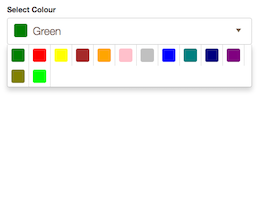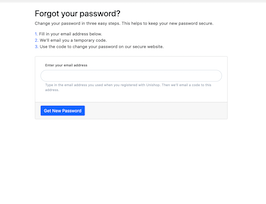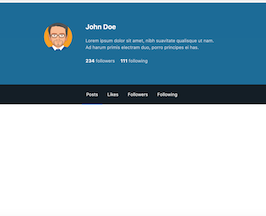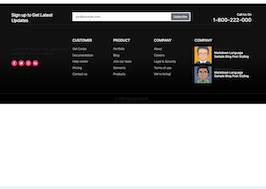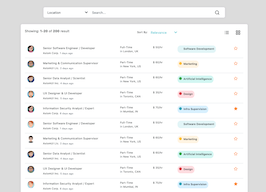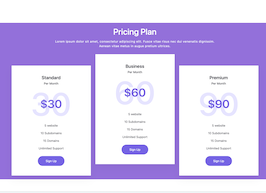HTML code
This is the html code used to create this bootstrap snippet, You can copy and paste the following html code inside a page with bootstrap 3.3.6 included, to get the result that you can see in the preview selection
Download
<script src="https://use.fontawesome.com/cb2d0db4c2.js"></script>
<div class="container">
<nav class="navbar navbar-default navbar-fixed-top navbar-inverse">
<div class="container">
<!-- Brand and toggle get grouped for better mobile display -->
<div class="navbar-header">
<button aria-expanded="false" class="navbar-toggle collapsed" data-target="#bs-example-navbar-collapse-1" data-toggle="collapse" type="button">
<span class="sr-only">
Toggle navigation
</span>
<span class="icon-bar">
</span>
<span class="icon-bar">
</span>
<span class="icon-bar">
</span>
</button>
<a class="navbar-brand" href="#">
Brand
</a>
</div>
<!-- Search Navbar -->
<form class="navbar-form navbar-left search-container hidden-xs" role="search">
<div class="form-group">
<input class="form-control" placeholder="Search" type="text">
</input>
</div>
<button class="btn btn-default btn-search" type="submit">
<i aria-hidden="true" class="fa fa-search text-center">
</i>
</button>
</form>
<!--END Search navbar -->
<!-- Collect the nav links, forms, and other content for toggling -->
<div class="collapse navbar-collapse navbar-right" id="bs-example-navbar-collapse-1">
<ul class="nav navbar-nav navbar-left">
<!--Search xs -->
<li class="visible-xs ">
<form class="navbar-form navbar-left search-xs" role="search">
<div class="form-group">
<input class="form-control" placeholder="Search" type="text">
</input>
</div>
<button class="btn btn-default search-btn-xs pull-right" type="submit">
Submit
</button>
</form>
</li>
<!-- END Search xs -->
<li class="active">
<a href="#">
Home
<span class="sr-only">
(current)
</span>
</a>
</li>
<li>
<a href="#">
Profile
</a>
</li>
<li data-placement="bottom" data-toggle="tooltip" title="Friend requests">
<a href="">
<i aria-hidden="true" class="fa fa-user">
</i>
</a>
</li>
<li data-placement="bottom" data-toggle="tooltip" title="Messages">
<a href="">
<i aria-hidden="true" class="fa fa-envelope-o">
</i>
</a>
</li>
<li data-placement="bottom" data-toggle="tooltip" title="Notifications">
<a href="">
<i aria-hidden="true" class="fa fa-globe">
</i>
</a>
</li>
<li class="dropdown">
<a aria-expanded="false" aria-haspopup="true" class="dropdown-toggle" data-toggle="dropdown" href="#" role="button">
<i aria-hidden="true" class="fa fa-wrench">
</i>
<span class="caret">
</span>
</a>
<ul class="dropdown-menu">
<li>
<a href="config.html">
Configurations
</a>
</li>
<li>
<a href="#">
Another action
</a>
</li>
<li>
<a href="#">
Something else here
</a>
</li>
<li class="divider" role="separator">
</li>
<li>
<a href="#">
About
</a>
</li>
<li class="divider" role="separator">
</li>
<li>
<a data-target="#myModal" data-toggle="modal" href="#myModal">
<i aria-hidden="true" class="fa fa-sign-out">
</i>
Exit
</a>
</li>
</ul>
</li>
</ul>
</div>
<!-- /.navbar-collxapse -->
</div>
<!-- /.container-fluid -->
</nav>
<!-- Configuration Modal -->
<div class="modal fade" id="myModal" role="dialog" tabindex="-1">
<div class="modal-dialog" role="document">
<div class="modal-content">
<div class="modal-header">
<button aria-label="Close" class="close" data-dismiss="modal" type="button">
<span aria-hidden="true">
×
</span>
</button>
<h4 class="modal-title">
<i aria-hidden="true" class="fa fa-sign-out">
</i>
Exit
</h4>
</div>
<div class="modal-body">
<p>
Are you sure you want to quit?
</p>
</div>
<div class="modal-footer">
<button class="btn btn-default" data-dismiss="modal" type="button">
Close
</button>
<button class="btn btn-primary" type="button">
Exit
</button>
</div>
</div>
<!-- /.modal-content -->
</div>
<!-- /.modal-dialog -->
</div>
<!-- Configuration modal -->
</div>CSS code
This is the css code used to create this bootstrap snippet, You can copy and paste the following css code inside a page with bootstrap 3.3.6 included, to get the result that you can see in the preview selection
Download
/* Search navbar*/
.stylish-input- .input-group-addon {
background: white !important;
}
.stylish-input-group .form-control {
border-right: 0;
box-shadow: 0 0 0;
border-color: #ccc;
}
.stylish-input-group button {
border: 0;
background: transparent;
}
.search-container {
width: auto;
}
.navbar .container {
margin-top: 10px;
padding-bottom: 10px;
}
.search-container .form-group {
width: auto;
}
.search-container input {
width: 100% !important;
}
.btn-search {
margin-left: -5px;
}
.search-xs {
width: 90% !important;
margin-left: 5%;
}
.search-btn-xs {
margin-top: -39px !important;
}

About this bootstrap example/template
This example/template, Social Navbar, was published on Sep 4th 2016, 01:22 by Facundo Chuburu and it is free.
We hope you will enjoy this awesome snippet and stay tuned for the latest updates, bootdey snippets are already used in thousands of blogs, websites and projects. We believe it will save your precious time and gives trendy look to your next web project.
We always try to offer the best beautiful and responsive source of Bootstrap code examples and components.
This code example currectly have 3.1K views, Using this bootstrap snippet you have the following benefits:
Bootstrap 3.3.6
<link rel='stylesheet' href='https://netdna.bootstrapcdn.com/bootstrap/3.3.6/css/bootstrap.min.css'>
<script src='https://netdna.bootstrapcdn.com/bootstrap/3.3.6/js/bootstrap.min.js'></script>
This code example is based on bootstrap 3.3.6 and the grid system of this framework
Responsive
Based on bootstrap framework makes all the layouts perfectly responsive for all devices
Crossbrowser compatibility
Tested on all major browsers, it works smoothly on all of them
semantic html 5
Built on html / css3 the code quality is really amazing
Simple Integration
This code example can be simply integrated on existing sites and new ones too, all you need to do is copy the code and start working