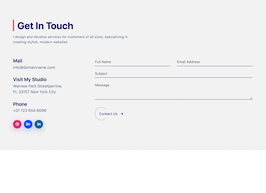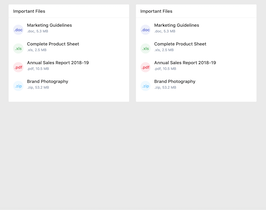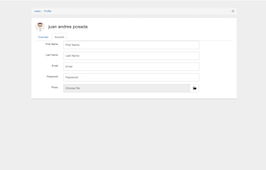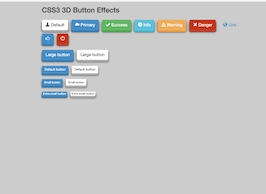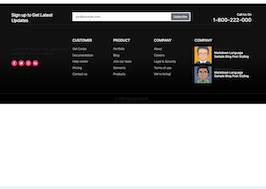HTML code
This is the html code used to create this bootstrap snippet, You can copy and paste the following html code inside a page with bootstrap 3.3.0 included, to get the result that you can see in the preview selection
Download
<div class="container">
<div class="row">
<div class="col-md-12">
<div class="panel-group" id="accordion">
<div class="panel panel-primary">
<div class="panel-heading">
<h4 class="panel-title">
<a data-toggle="collapse" data-parent="#accordion" href="#collapseOne"><span class="glyphicon glyphicon-file">
</span>POST NEW ARTICLE</a>
</h4>
</div>
<div id="collapseOne" class="panel-collapse collapse in">
<div class="panel-body">
<div class="row">
<div class="col-md-12">
<div class="form-group">
<input type="text" class="form-control" Value="Tugas Cendana - Suhat Malang by:@Edza_Ngalam" required />
</div>
<div class="form-group">
<textarea class="form-control" placeholder="Content" rows="5" required></textarea>
</div>
</div>
</div>
<div class="row">
<div class="col-md-6">
<div class="form-group">
<label for="category">
Category</label>
<select class="form-control" id="category">
<option>Articles</option>
<option>PHP Native</option>
<option>PHP OOP</option>
<option>HTML</option>
<option>CSS</option>
<option>HTML [5] + CSS [3]</option>
<option>Javascript</option>
<option>JQurey</option>
<option>File Api</option>
<option>Belajar Framework Codeigniter</option>
<option>Freebies</option>
</select>
</div>
</div>
<div class="col-md-6">
<div class="form-group">
<label for="tags">
Tags</label>
<input type="text" class="form-control" id="tags" placeholder="Tags" />
</div>
</div>
</div>
<div class="row">
<div class="col-md-6">
<div class="well well-sm well-primary">
<div class="input-group image-preview">
<input type="text" class="form-control image-preview-filename" disabled="disabled"> <!-- don't give a name === doesn't send on POST/GET -->
<span class="input-group-btn">
<!-- image-preview-clear button -->
<button type="button" class="btn btn-default image-preview-clear" style="display:none;">
<span class="glyphicon glyphicon-remove"></span> Clear
</button>
<!-- image-preview-input -->
<div class="btn btn-default image-preview-input">
<span class="glyphicon glyphicon-folder-open"></span>
<span class="image-preview-input-title">Browse</span>
<input type="file" accept="image/png, image/jpeg, image/gif" name="input-file-preview"/> <!-- rename it -->
</div>
</span>
</div><!-- /input-group image-preview [TO HERE]-->
</div>
</div>
<div class="col-md-6">
<div class="well well-sm well-primary">
<form class="form form-inline " role="form">
<div class="form-group">
<input type="text" class="form-control" value="" placeholder="Date" required />
</div>
<div class="form-group">
<select class="form-control">
<option>Draft</option>
<option>Published</option>
</select>
</div>
<div class="form-group">
<button type="submit" class="btn btn-success btn-sm">
<span class="glyphicon glyphicon-floppy-disk"></span>Save</button>
<button type="button" class="btn btn-default btn-sm">
<span class="glyphicon glyphicon-eye-open"></span>Preview</button>
</div>
</form>
</div>
</div>
</div>
</div>
</div>
</div>
<div class="panel panel-default">
<div class="panel-heading">
<h4 class="panel-title">
<a data-toggle="collapse" data-parent="#accordion" href="#collapseTwo"><span class="glyphicon glyphicon-th-list">
</span>META DATA</a>
</h4>
</div>
<div id="collapseTwo" class="panel-collapse collapse">
<div class="panel-body">
<div class="row">
<div class="col-md-12">
<div class="form-group">
<input type="text" class="form-control" placeholder="Title" required />
</div>
<div class="form-group">
<input type="text" class="form-control" placeholder="Description" required />
</div>
<div class="form-group">
<textarea class="form-control" placeholder="Keywords" required></textarea>
</div>
</div>
</div>
<div class="row">
<div class="col-md-12">
<div class="well well-sm well-primary">
<form class="form form-inline " role="form">
<div class="form-group">
<a href="http://www.jquery2dotnet.com" class="btn btn-success btn-sm"><span class="glyphicon glyphicon-floppy-disk">
</span>Save</a>
</div>
</form>
</div>
</div>
</div>
</div>
</div>
</div>
</div>
</div>
</div>
</div>
CSS code
This is the css code used to create this bootstrap snippet, You can copy and paste the following css code inside a page with bootstrap 3.3.0 included, to get the result that you can see in the preview selection
Download
body{margin-top:20px;}.form-inline .form-group { margin-right:10px; }
.well-primary {
background-color: #3498db;
}
.well-primary {
color: rgb(255, 255, 255);
background-color: rgb(66, 139, 202);
border-color: rgb(53, 126, 189);
}
.glyphicon { margin-right:5px; }
.container{
margin-top:20px;
}
.modal-message .modal-title {
font-size: 17px;
color: #737373;
margin-bottom: 3px;
}
.modal-message .modal-body {
color: #737373;
}
.modal-message .modal-header {
color: #fff;
margin-bottom: 10px;
padding: 15px 0 8px;
}
.modal-message .modal-header .fa,
.modal-message .modal-header
.glyphicon, .modal-message
.modal-header .typcn, .modal-message .modal-header .wi {
font-size: 30px;
}
.modal-message .modal-footer {
margin: 25px 0 20px;
padding-bottom: 10px;
}
.modal-backdrop.in {
zoom: 1;
filter: alpha(opacity=75);
-webkit-opacity: .75;
-moz-opacity: .75;
opacity: .75;
}
.modal-backdrop {
background-color: #fff;
}
.modal-message.modal-success .modal-header {
color: #53a93f;
border-bottom: 3px solid #a0d468;
}
.modal-message.modal-info .modal-header {
color: #57b5e3;
border-bottom: 3px solid #57b5e3;
}
.modal-message.modal-danger .modal-header {
color: #d73d32;
border-bottom: 3px solid #e46f61;
}
.modal-message.modal-warning .modal-header {
color: #f4b400;
border-bottom: 3px solid #ffce55;
}
.image-preview-input {
position: relative;
overflow: hidden;
margin: 0px;
color: #333;
background-color: #fff;
border-color: #ccc;
}
.image-preview-input input[type=file] {
position: absolute;
top: 0;
right: 0;
margin: 0;
padding: 0;
font-size: 20px;
cursor: pointer;
opacity: 0;
filter: alpha(opacity=0);
}
.image-preview-input-title {
margin-left:2px;
}
Javascript/Jquery code
This is the javascript code used to create this bootstrap snippet, You can copy and paste the following javascript code inside a page with bootstrap 3.3.0 included, to get the result that you can see in the preview selection
Download
$(document).on('click', '#close-preview', function(){
$('.image-preview').popover('hide');
// Hover befor close the preview
$('.image-preview').hover(
function () {
$('.image-preview').popover('show');
},
function () {
$('.image-preview').popover('hide');
}
);
});
$(function() {
// Create the close button
var closebtn = $('<button/>', {
type:"button",
text: 'x',
id: 'close-preview',
style: 'font-size: initial;',
});
closebtn.attr("class","close pull-right");
// Set the popover default content
$('.image-preview').popover({
trigger:'manual',
html:true,
title: "<strong>Preview</strong>"+$(closebtn)[0].outerHTML,
content: "There's no image",
placement:'bottom'
});
// Clear event
$('.image-preview-clear').click(function(){
$('.image-preview').attr("data-content","").popover('hide');
$('.image-preview-filename').val("");
$('.image-preview-clear').hide();
$('.image-preview-input input:file').val("");
$(".image-preview-input-title").text("Browse");
});
// Create the preview image
$(".image-preview-input input:file").change(function (){
var img = $('<img/>', {
id: 'dynamic',
width:250,
height:200
});
var file = this.files[0];
var reader = new FileReader();
// Set preview image into the popover data-content
reader.onload = function (e) {
$(".image-preview-input-title").text("Change");
$(".image-preview-clear").show();
$(".image-preview-filename").val(file.name);
img.attr('src', e.target.result);
$(".image-preview").attr("data-content",$(img)[0].outerHTML).popover("show");
}
reader.readAsDataURL(file);
});
}); 
About this bootstrap example/template
This example/template, Akkordion tambah artikel tugas cendana, was published on Sep 4th 2017, 12:59 by Edza Pratama and it is free.
We hope you will enjoy this awesome snippet and stay tuned for the latest updates, bootdey snippets are already used in thousands of blogs, websites and projects. We believe it will save your precious time and gives trendy look to your next web project.
We always try to offer the best beautiful and responsive source of Bootstrap code examples and components.
This code example currectly have 798 views, Using this bootstrap snippet you have the following benefits:
Bootstrap 3.3.0
<link rel='stylesheet' href='https://netdna.bootstrapcdn.com/bootstrap/3.3.0/css/bootstrap.min.css'>
<script src='https://netdna.bootstrapcdn.com/bootstrap/3.3.0/js/bootstrap.min.js'></script>
This code example is based on bootstrap 3.3.0 and the grid system of this framework
Responsive
Based on bootstrap framework makes all the layouts perfectly responsive for all devices
Crossbrowser compatibility
Tested on all major browsers, it works smoothly on all of them
Jquery plugins
Great built-in plugins with jquery framework, you can easy to change all declarations
semantic html 5
Built on html / css3 the code quality is really amazing
Simple Integration
This code example can be simply integrated on existing sites and new ones too, all you need to do is copy the code and start working